Installing the ModAPI SDK
How to install Visual Studio, the ModAPI SDK, and how to receive updates.
Installation
Visual Studio
You need to download Visual Studio 2019 Community, which is the free version. You can download it here After the installation, the Visual Studio Installer will open, allowing you to choose what features you want. For the ModAPI SDK, you need to check the following:
- Desktop development with C++. When you select this option, on the panel on the right there are some other options you can check. Ensure the MSVC v142 and Windows 10 SDK options are checked.
- Optionally, you can also install Game development with C++. If you want to do mods related with graphics, you will need this to interact with DirectX.

Once you have all that selected, click on Modify and wait until it's installed.
ModAPI Launcher Kit
In order to use the ModAPI SDK and the mods you generate with it, you will need the ModAPI Launcher Kit, which you can download here. From now on, you should launch Spore through the launcher.
ModAPI SDK
Open Visual Studio. You will see four big buttons, click on the first one: Clone or check out code. In the new panel you have to fill two things:
- Repository location: Paste this link there:
https:// github.com/ emd4600/ Spore-ModAPI.git - Local path: This is the folder in your computer where the ModAPI SDK will be saved.
Once you fill those two fields, click on Clone and wait until the project finishes downloading.
When it's finished, find the menu bar at the top and go to Extensions -> Manage Extensions. A dialog will open; in the search bar, type spore. You will see the Spore ModAPI SDK Templates item appear, select it and click on Download. When it finishes installing, you will need to restart Visual Studio.

Creating new projects
Now you can create a ModAPI project clicking the Create a new project button in the splash screen or using the menuFile -> New.. -> Project. In the dialog that appears, type spore in the search bar. Select the Spore ModAPI Project and click on Next.
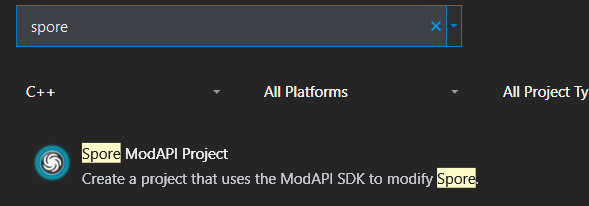
Now you can give your project whatever name you want. In the Location field, click the ... button to find the folder where your project will be stored. You can save it wherever you want, but we recommend you to save it in the Projects folder of the ModAPI SDK folder.
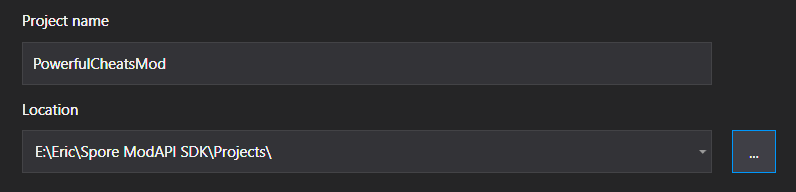
Now a small dialog will appear asking you the paths to the launcher kit and to the SDK. They should already be filled, but if one of them is blank you will have to find that path. Click Accept and your project will be created. When the project finishes creating, the Solution Explorer will appear:
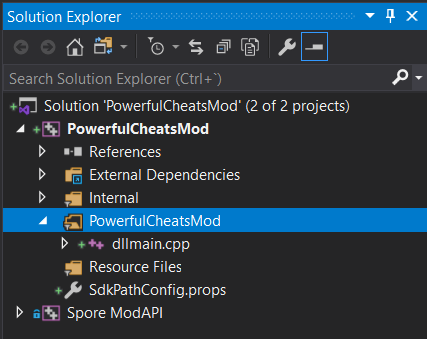
As you can see, your "solution" (which is a collection of projects) shows two projects: the one you created and the Spore ModAPI one. That last project is part of the SDK and is shared between all your projects, it's there so you can see its files and update the SDK.
By default, your mod project does nothing and only contains one file, dllmain.cpp. That is going to be the main file of your mod, check the dllmain.cpp tutorial.
You can compile your project by clicking F7 or the menu button Build -> Build Solution. The .dlls will be packed to the location you chose for the ModAPI launcher kit, which means that you can test them directly. You can open the game through the launcher by just pressing Ctrl + F5 or the menu button Debug -> Start without debugging.
Item templates
The extension you installed before also contains item templates, which let you easily create the basic files related to the ModAPI SDK. To add one, right click on the folder where dllmain.cpp is (it has the name of your project) and click Add -> New Item... A dialog will open, and there you will see the multiple item templates that you can use.
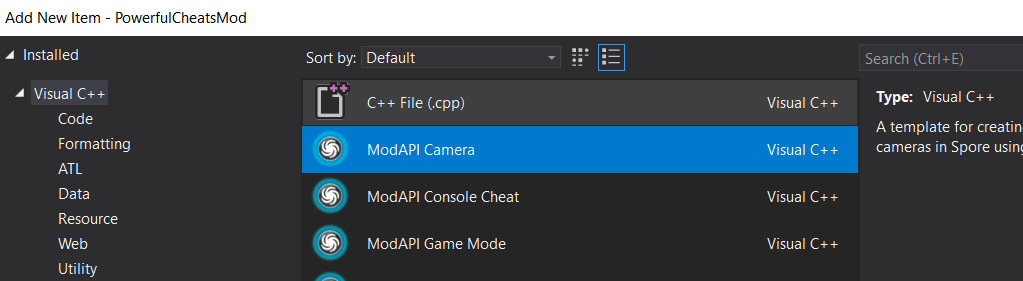
Updating the SDK
To update the SDK you have to use the Team Explorer window in Visual Studio. If it's not showing, click on the menu View -> Team Explorer. There, click on the Sync button.
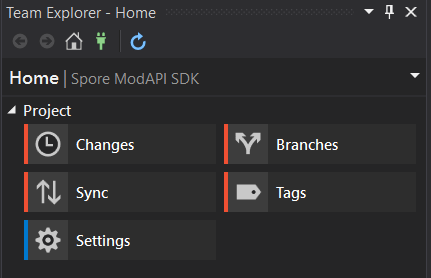
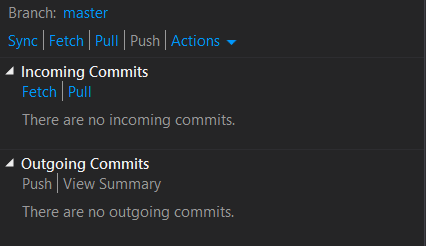
The important one is Incomming Commits. If you click on Fetch, it will check if there have been any updates; if you click on Pull it will download them into your copy of the SDK.
Keep in mind that you should also update the ModAPI Launcher Kit in order to use all the new features in the SDK.